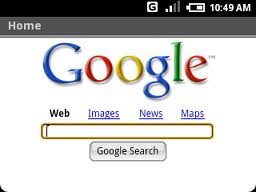 Any device with a web browser has a cache, history and cookies of some kind, the Android is no different. I have had a lot of requests from readers asking how to clear these items.
Any device with a web browser has a cache, history and cookies of some kind, the Android is no different. I have had a lot of requests from readers asking how to clear these items.
What is being Stored on your Android? Your Android device is holding a list of all websites that you have visited along with tracking cookies that can gather information you may not want to give. While most tracking cookies are harmless some users just don’t want them sitting on their device. While there isn’t a lot of spyware or virus infections on Android devices there is the risk that this stored information can be pulled from your device.
How to clear your cache, cookies and history:
- Open the Android browser
- Go to Settings -> Privacy Configuration
- Tap ‘Clear Cookie data’, Tap OK
- Tap ‘Clear Cache’, Tap OK
- Tap ‘Clear History’, Tap OK
- Everything is Cleared, Your Done!
You can also clear all saved form data if you like from the same area by selecting ‘Clear form data’.
If you don’t want anything to ever cache on your device you can disable the web cache. This will stop all pages from caching anything beyond the page that your one at any given time.
How to disable web cache on Android devices:
- Open the Android browser
- Go to Settings -> Advanced Configuration
- Select ‘Set Cache Size’
- move the slider all the way to the left (100kb)
- tap ‘OK’ and congrats its off!
























