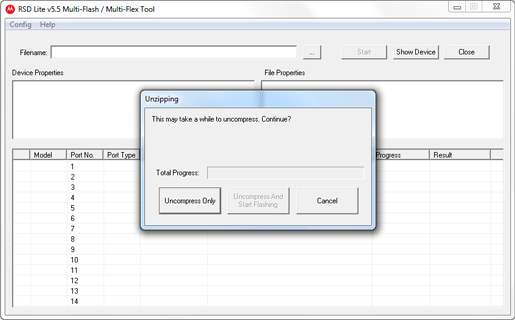
The Motorola Droid Bionic was not even out yet when it was first rooted and now even has a “One Click Root” available. For those of you that have been playing with the device and either have bricked it or just need to get it back to factory setup these are the instructions for you.
Flash the Motorola Droid Bionic back to Stock:
- Install the Droid Bionic Drivers (Download Link)
- Install RSD Lite on a PC (Download Link)
- Backup your Droid Bionic (We recommend Titanium Backup)
- Reboot (or turn on) your phone into Fastboot mode (hold vol down while powering on)
- Plug your Bionic into your PC via USB
- Run RSD Lite on your computer
- Press the “…” button beside “Filename”
- Open the FXZ Recovery file (Download Link)
- Wait for the file to load and press “Uncompress and Start Flashing”
- Be patient it will take a few minutes to complete flashing
- Once complete the Droid Bionic will reboot and install the 2 radio images
- Congrats your Motorola Droid Bionic is Restored!
For those of you wondering why this is an FXZ and not an SBF they are basically the same thing.

























My PC won’t detect my device!
All the drivers are installed, I’m stuck on
“ClockworkMod Recovery”.
I don’t have a recovery file.
PLEASE HELP!!!
I can’t get RSD Lite to recognize the FXZ recovery file.
My phone wont flash it goes threw but when it comes to flash it says flash failure what am i doing wrong
I’ve got the same issue as Tammy. Tried plugging into a rear usb port. Made no difference. Tried manually flashing but can’t successfully get the boot.img to write…error is “writing ‘boot’… INFOPreflash validation failure FAILED (remote:)”. The system.img was successful.
I’m having the same issue as nick and tammy, please help!
I’m having the same trouble flashing the file. I get a CTD error when I try to flash. I saw a CTDfix.zip somewhere but I don’t remember where.
Thanks for the help.
What version will this flash the phone back to? I want the. 893 ver.