Disabling GeoTagging of images on Android devices has been a hot topic due to the security implications of people easily being able to see where your pictures are taken. This opens your location up to not only hackers but anyone with a simple browser plugin.
When a picture is taken on an Android device it is automatically encoded with the type of camera used as well as the location, date and time. Many users turn their GPS off to try and avoid locations being tracked, while it helps it does not stop the tracking addition to your pictures. It does however reduce the accuracy by giving a rough location but is still quite accurate.
The only way to completely protect yourself from people tracking your location through pictures is to disable geotagging completely on your device. The process is quite easy and is completed through the camera app itself.
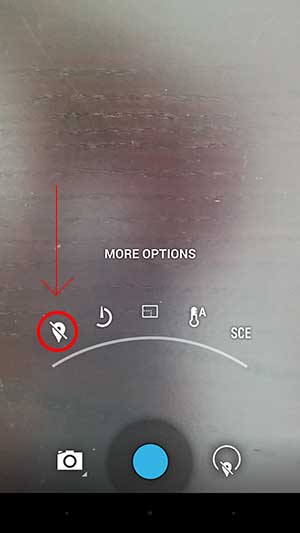 Disable GeoTagging Instructions (most devices)
Disable GeoTagging Instructions (most devices)
- Open your devices camera app
- Open the camera apps settings
- uncheck the box labeled “Geo-Tag Photos”
- Congrats, your pictures no longer get tagged!
Disable GeoTagging Instructions (if newer device)
- Open your devices camera app
- Tap the circle icon (right side) for some settings
- Select the pin icon so that it has a slash through it
- Congrats, your pictures no longer get tagged!
This will cover most cases where tagging is completed although certain apps like Facebook, Instagram, Flickr and Foursquare will also GeoTag photos but usually pops up within the application at upload asking if you would like to tag the photo. If you don’t get a popup you can easily open the settings for these apps and look for location and/or tagging options.
If you have any issues please feel free to ask via comments below. Otherwise I hope that this has been helpful to disable GeoTagging on your Android device.
























